iPhone / iPad
iPhone / iPad
Mac OS
This page should help you figure out how to get VLC Remote connected.
If you just want your IP addresses - then here they are:
Please try all these tests in order. If one of them doesn't work - then you'll need to fix that before moving on to the next one.
![]()
If you want to use VLC Streamer :This is not the right setup helper! Please download the correct helper here.
![]()
If you want to use VLC Remote : This is the right setup helper. Please carry on!
Please click on this link in the browser on the computer where VLC is running.
(link opens in new window)
What do you see?
You should see something like this:
(if you are using an older version of VLC, you won't be asked for a password)
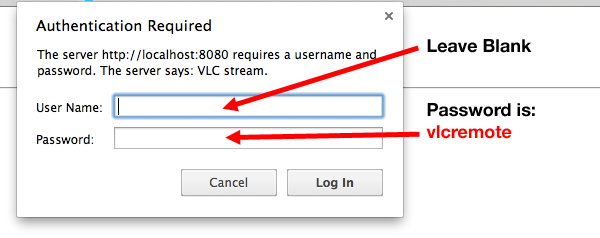
Leave the User Name blank, and enter 'vlcremote' for the password - you should then see something like this.
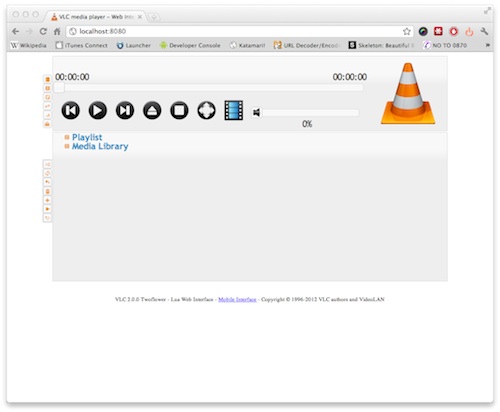
If you see the VLC interface, then move on to the next test.
If you don't see the interface, then click for troubleshooting steps
Once you see the interface, move on to test 2
Please click on this link (or links) in the browser on the computer where VLC is running.
(links should open in new windows)
If you see the VLC Remote interface (something like the picture above), then move on to the next test.
It is ok if you see the interface on only one of the links. Just stick with that address for the next test.
If don't see the VLC interface (and you DID pass test 1), then something is blocking your connection. Click for details:
click for troubleshooting stepsIf you passed step 1, but fail on step 2, then something is blocking the connection.
It is probably either:
At this point, if you are using a third-party firewall or anti-virus application, then I recommend that you make your life easier by just using the standard security apps. We can configure them for you, they're free and they work well. Click for details.
If you you want to stick with your firewall app, then you need to make sure that you allow:
If you don't get a quick fix, click for steps on unblocking your firewall.
Once you see the interface with this test, then move on to test 3
So you now know that VLC's remote interface is running.
The question is whether you can access it from your phone.
Please test this link (or links) in the browser on your Mobile Device(your phone or tablet) NOT on your computer.
What do you see?
You should see something like this:
(if you are using an older version of VLC, you won't be asked for a password)
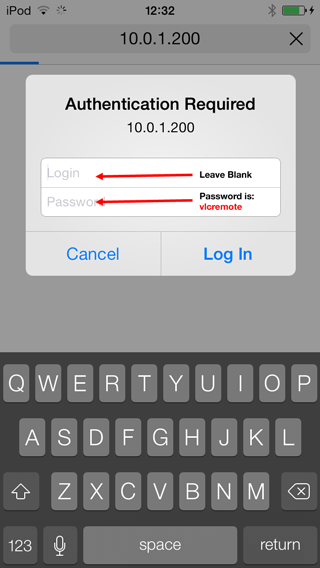
Leave the User Name blank, and enter 'vlcremote' for the password - you should then see something like this.
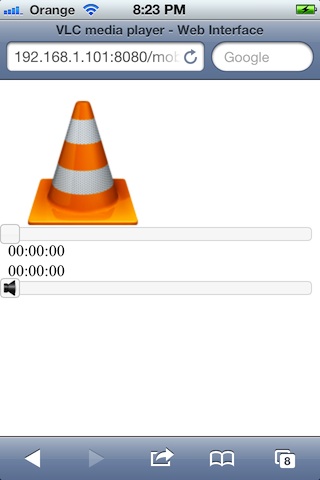
If you see the VLC interface, then all is well. VLC Remote should work perfectly.
If the remote isn't finding your computer, then you can enter the IP address manually:.
If don't see the VLC interface (and you DID pass test 2), then something is blocking your connection. click for troubleshooting steps
Something is blocking the connection. These steps should help figure out what.
Try the first simple checks first:
If these don't help, then contact me - and please let me know exactly what you got for each step, and what you tried to fix things.
The most common thing to block a connection is your firewall, or an anti-virus or security app that is acting like one.
At this point, if you are using a third-party firewall or anti-virus application, then I recommend that you make your life easier by just using the standard security apps.
We can configure them for you automatically, they're free and they work well. Click for details.
If you want to stick with your existing firewall, then click for troubleshooting steps
(you can disconnect your router from the internet while you do these steps - that will keep your computer safe while you disable your security apps)
if you can get the connection now, then you know one of these apps was the problem. Turn them on one by one, and tweak them as necessary. (or make your life easier!)